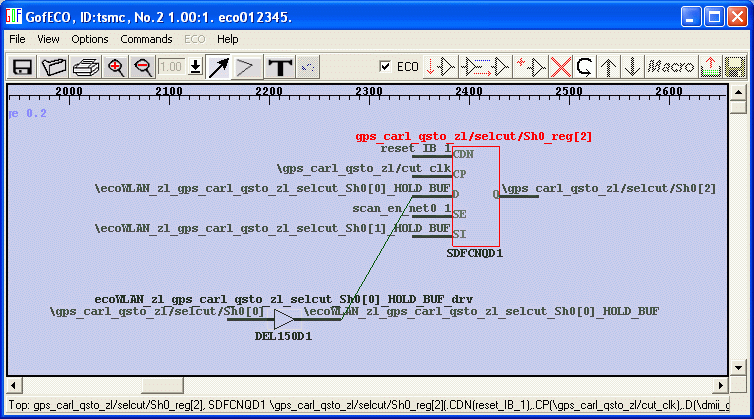Go back to GofTrace Top
Clipboard Manipulation
Use Menu GofTrace->Options->'Save String to Clipboard' to enable the feature.
On GofTrace schematic, mouse-single-click to select net or instance name to copy the string to the clipboard.
Click the instance name on the schematic below, the instance string is selected and copied to the clipboard.
It is very powerful in handling large flat netlist which has long unreadable net and instance names. For example, to modify a flop's D input to connect to other name. Load in the flop into GofTrace, and the net as well which is '\ecoWLAN_zl_gps_carl_qsto_zl_selcut_Sh0[0]_HOLD_BUF' in this case. Click the flop's instance name to copy the string to clipboard
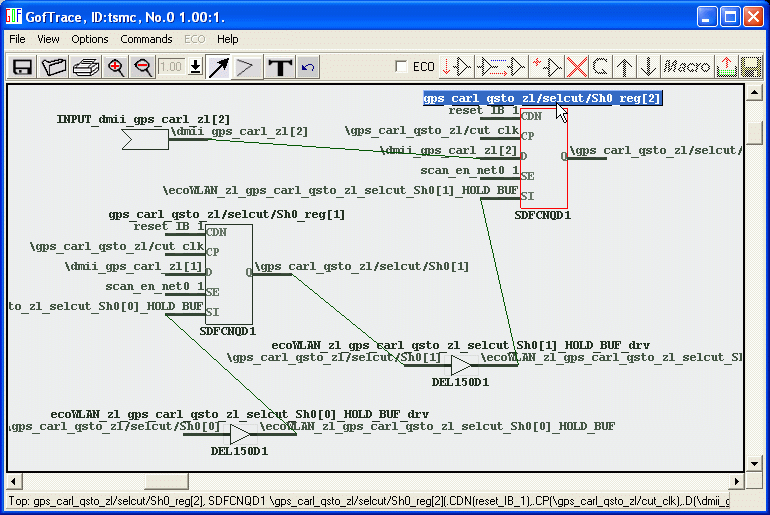
In GofCall window, use "ctrl-v" (Windows) or mouse-middle-button (Linux) to paste the instance name to the "change_pin" command
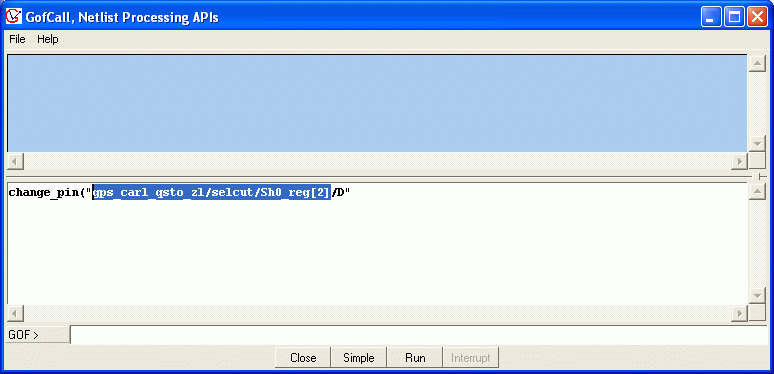
Click on the net name to copy the net name to the clipboard
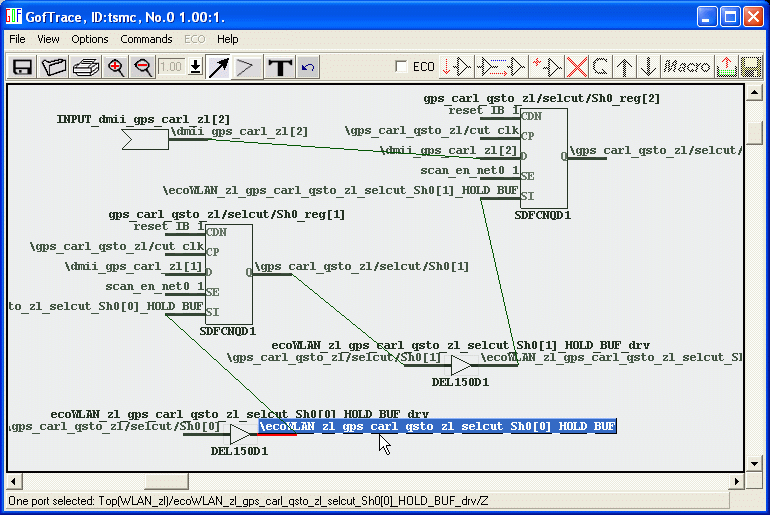
Paste the content to the command. Be aware of the backslash, if double quote is used, the backslash should be removed since GOF will take care of it internally, or add another backslash in the front of the backslash. Single quote is ok to use one backslash
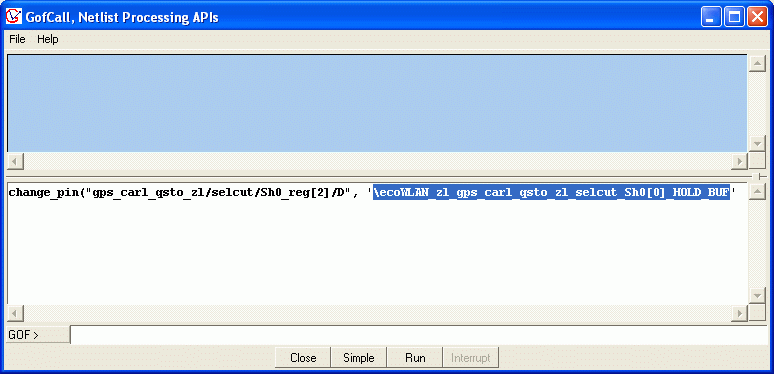
Click "Run" button to run the command, launch the verifying schematic by "sch" command. Use the same way to paste the instance name to the "sch" command, press return key
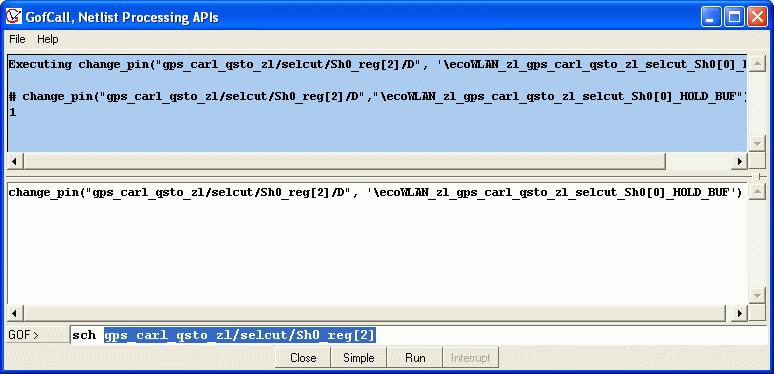
Trace the driver of the flop's D input to verify the ECO operations